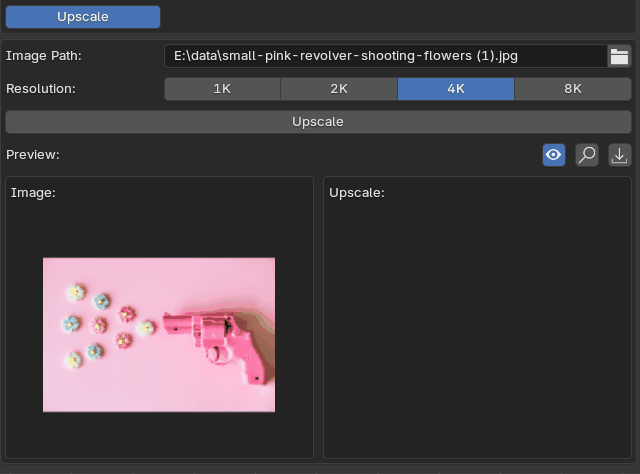Table of contents
(Base)Tools – Text2Img
- Select Text2Img SD model
- Enter Prompts
- Positive Prompt
Enter descriptive text for the image you want to generate. - Negative Prompt
Specify elements you want to avoid in the generated image.
- Positive Prompt

- Set Settings
- Sampling Steps: Define the number of steps for refining the image. Higher values result in better quality but increase generation time.
- CFG Scale: Adjust the strength of the prompt’s influence.

- Click “Generate Image”
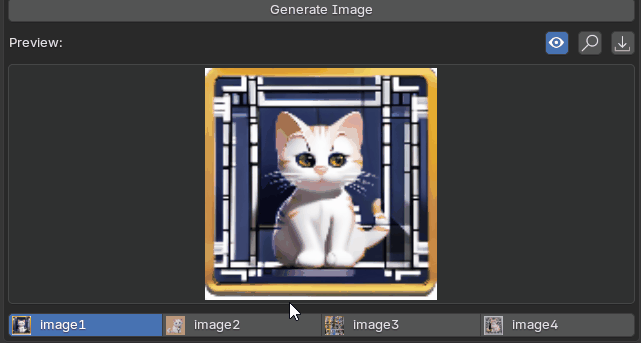
(Base)Tools – Depth Predict
- Select the path to the image file.
- Click “Generate Depth” button.
- Download the generated depth image.
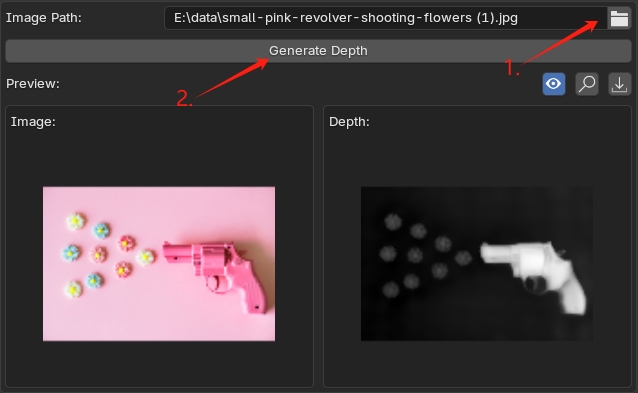
(Base)Tools – Remove Background
- Select the path to the image file.
- Click “Remove Background” button.
- Select and download the processed image.
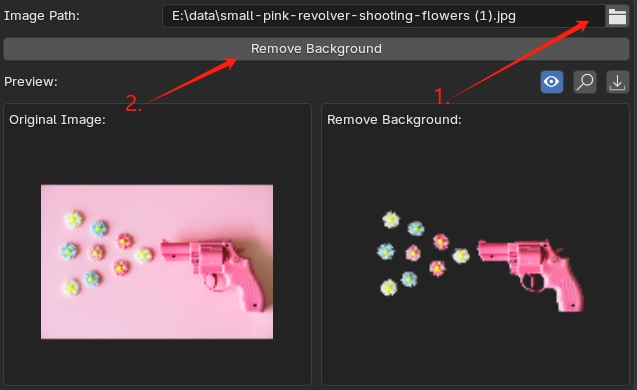
(Base)Tools – Trace Recognize
- Recognize
- Image Path
- Select the path to the image file, and your image will be displayed below.
- Settings
- Colour Threshold: Adjust the “Colour Threshold“. A low value will keep more color details, while a high value will merge similar colors together.
- Choose the “Inversion”: Default or Invert
- Choose the “Style”: Filled or Outline

- Click on “Recognize” button.
- Tune
- Extrude
- Select the mesh you want to extrude.
- Drag the slider to control the extrusion amount.
- Separate by Loose
- Select the mesh you want to separate.
- Click ‘Separate By Loose‘ button.
- Joint Object
- Select the objects you want to join.
- Click ‘Joint Object‘ button.
- Extrude
(Base)Tools – Upscale Image
- Select the path to the image file.
- Click “Upscale Image” button.
- Download the upscaled image.