Panel Overviews and Usage Instructions
Icon Introduction
| Icon | Description |
| open the image preview | |
 | Show preview |
 | Upload Image |
 | Download Images |
 | Open a file browser |
 | Refresh cache size |
 | Clear all cached data |
Preference Panel
The Preference Panel allows for centralized configuration and management of various settings.
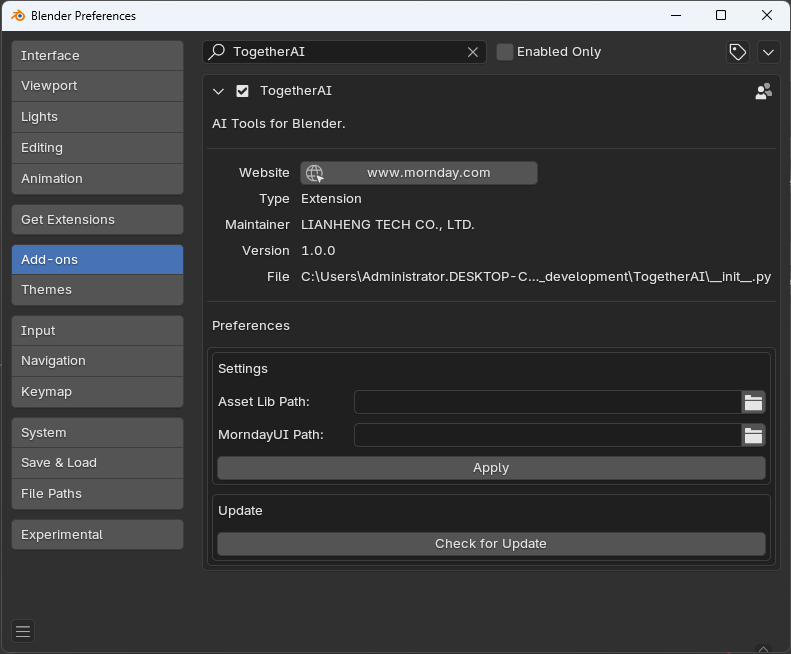
Function
- Base Settings
- Asset Lib Path: Set the path to your asset library folder.
- MondayUI Path: Select the MondayUI path (i.e., the path to the extracted folder from MondayUI.zip).
- Others
- Cache Size
- Show: Open the cache folder to access the generated images.
- Refresh: Refresh cache size
- Clear: Clear all cached data
- Cache Size
Setup Panel
Based on the configured MondayUI path and port, you can start the service or stop the service for MondayUI.
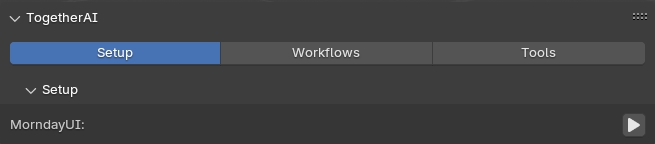
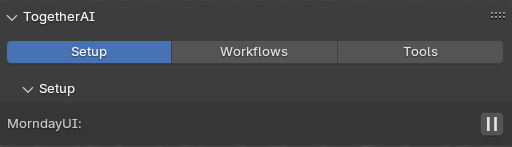
Function
- Start MorndayUI
- Click the button to launch the MorndayUI service.
- Stop MorndayUI
- Click the button to terminate the MorndayUI service.
MorndayUI
This interface is used for managing MorndayUI, including downloading models, managing model paths, and starting or terminating the MorndayUI service.
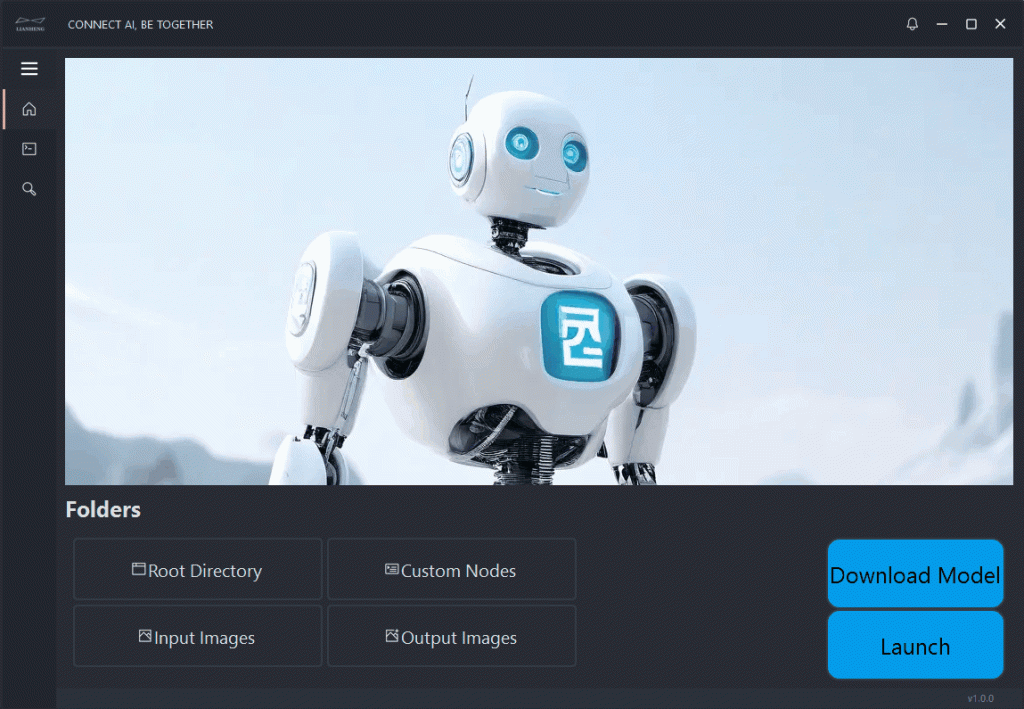
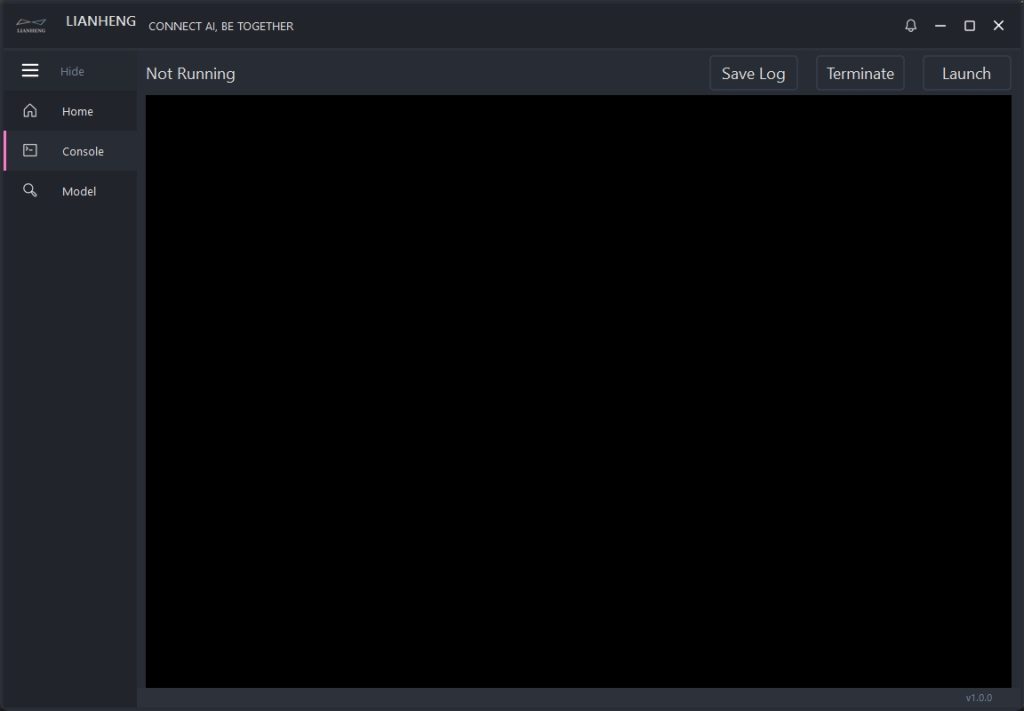
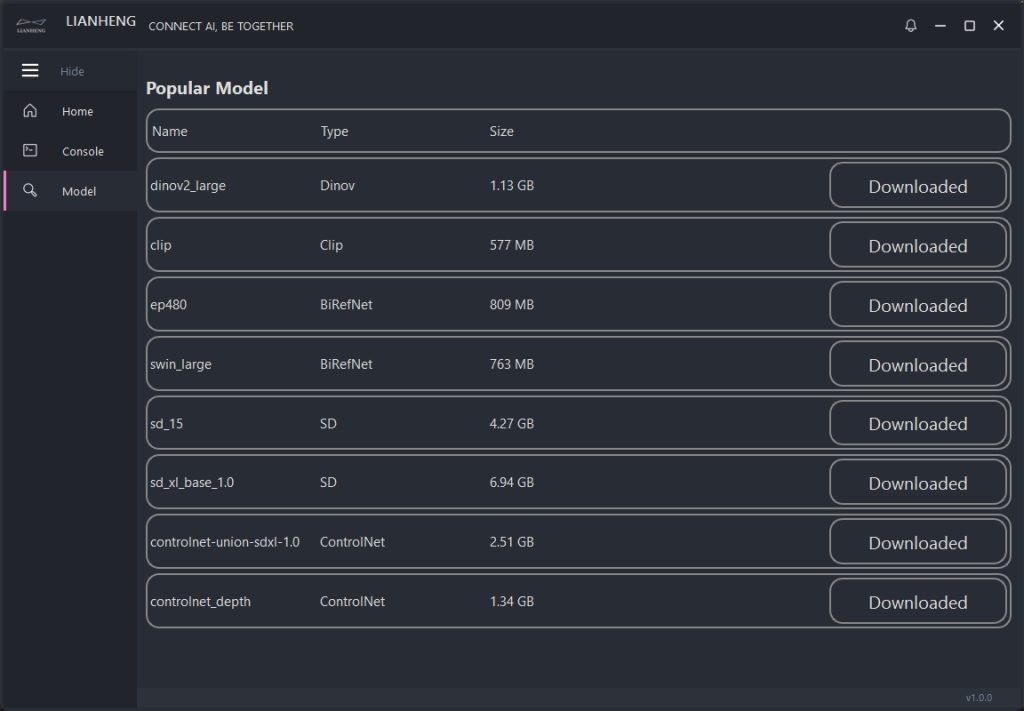
Function
- Home Interface
- Launch:
Start MorndayUI. - Folders
- Root Directory:
Open the root directory of MorndayUI. - Custom Nodes:
Open the folder containing MorndayUI’s custom nodes. - Input Images:
Open the temporary folder for input images. - Output Images:
Open the folder where Together AI stores generated images.
- Root Directory:
- Launch:
- Console:
The main interface displays the backend output of MorndayUI.- Save Log:
Save the log file of MorndayUI. - Terminate:
Stop MorndayUI. - Launch:
Start MorndayUI.
- Save Log:
- Model:
- Download:
Download popular model.
- Download: