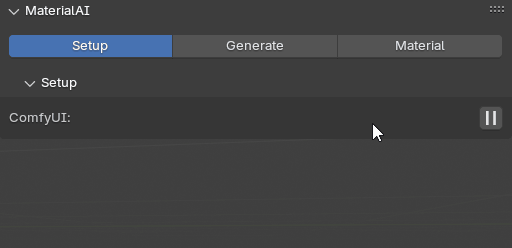Setup
- “Start ComfyUI” button:
Click the button to launch ComfyUI.
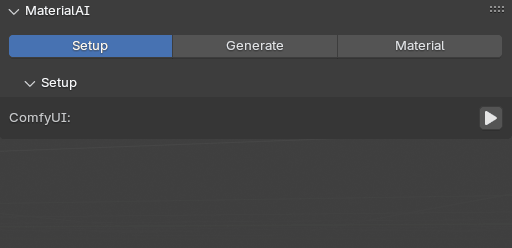
Generate
- Choose the image resolution.
- Select your albedo path.
- Click “Generate Texture” botton
- You can click the Download button to save the current image for adjustments.
- After making your changes, click the Upload button to upload the modified image.
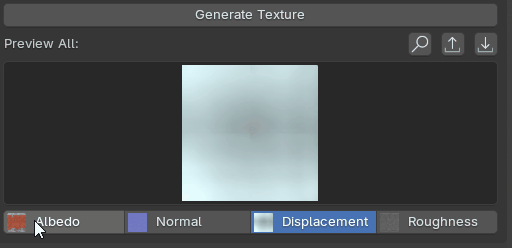
- Click “Create Material” button
- Choose how to apply the material by displaying it on a plane, sphere, or cube.
- Enter material name.
- Shader Edit
- Open the Shader Editor and adjust the following parameters.
- Roughness: Controls the smoothness and reflectivity of the material’s surface.
- Scale: Default value 1.0
- Offset: Default value 0.0
- Randomness: Default value 0.0
- Normal: Defines surface details like bumps and reflection direction through normal maps.
- Strength: Default value 1.0
- Scale X: Default value 1.0
- Scale Y: Default value 1.0
- Scale Z: Default value 1.0
- Displacement: Used to change the geometry of the model surface and add a realistic height difference effect.
- Midlevel: Default value 0.5
- Scale: Default value 0.03
- Flip: Default value 0.0
Material Management
- Add
- Preview Render Type
- Adjust the size of the preview area by dragging the Preview Scale slider at the top of the preview window.
- Select the preview render type on the right side of the preview area.
- Click “Save to Lib” to save the material to the LH asset library.
- Preview Render Type
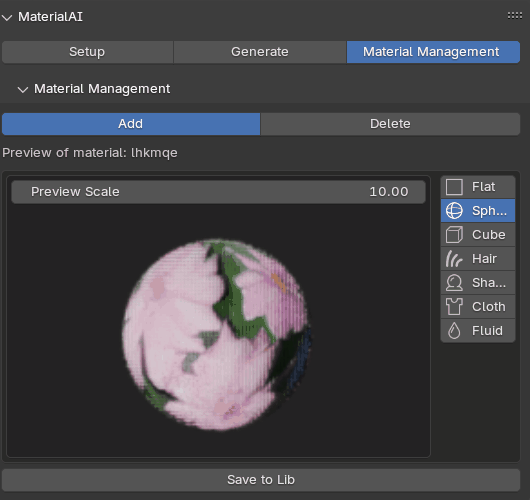
- Delete
- Click “Delete from Lib” button. In the pop-up window, select the name of the asset you want to delete and confirm by clicking “OK”.
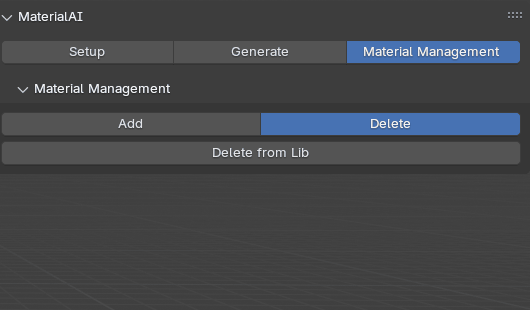
Stop ComfyUI
- Click the button to terminate the ComfyUI service.