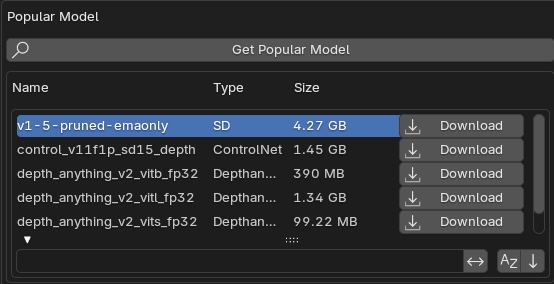Set Preference Settings
- Open Blender -> Edit > Preferences > Add-ons.
- Find Material AI and configure ComfyUI as needed.
- Base Settings
- Asset Lib Path: Set the path to your asset library folder.
- ComfyUI Path: Set the path to your ComfyUI folder.
- ComfyUI URL: Set the ComfyUI startup URL, for example:
http://127.0.0.1:8188.
- Model Settings
- SD: Select the SD model.
- ControlNet Depth: Select the ControlNet Depth model.
- Depthanything: Select the Depthanything model.
- Upscale: Select the Upscale model.
- Base Settings
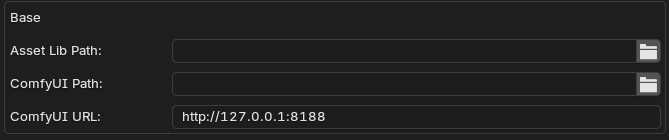
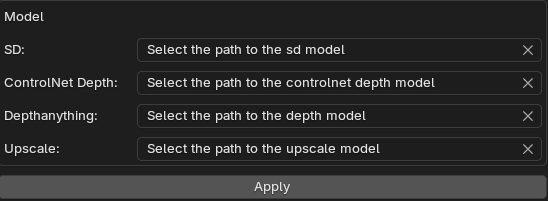
- Click “Apply” bottom.
- Model Download
- Recommended Model Download
- Click “Get Popular Model” bottom.
- Find the model you need.
- Click “Download” bottom.
- Custom Model Path Setting
To configure your custom models, ensure that the files are placed in the appropriate folders within your ComfyUI directory.
ReplaceYour ComfyUI Pathwith the actual path where you installed ComfyUI. The full paths should look like this:- SD model path:
Your ComfyUI Path\models\checkpoints - ControlNet Depth model path:
Your ComfyUI Path\models\controlnet - Depthanything model path:
Your ComfyUI Path\models\depthanything - Upscale model path:
Your ComfyUI Path\models\upscale_models
- SD model path:
- Recommended Model Download
- Tips: The plugin currently supports the use of SDXL and SD1.5 models only.