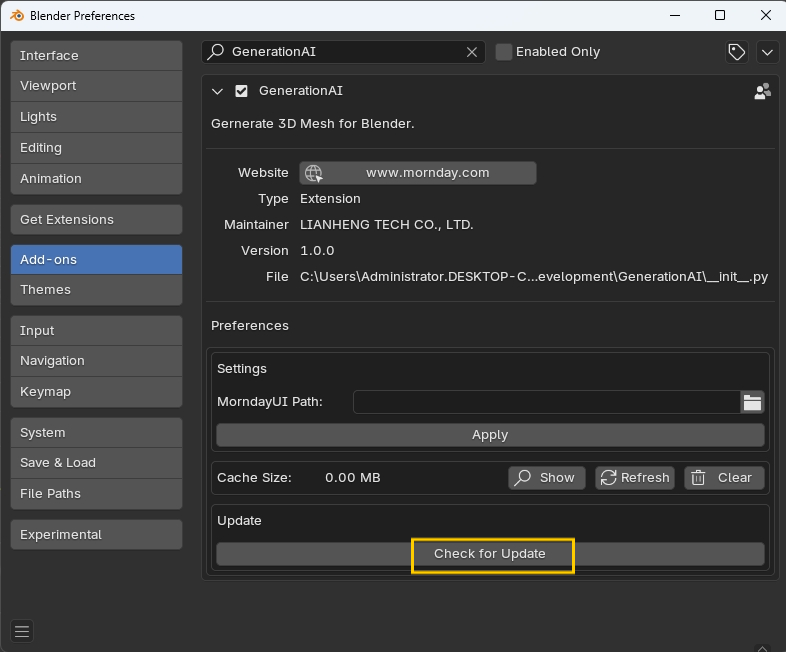Download the Plugin
Obtain the Generation AI from the Blender Market.
Install Generation AI
- 1. Unzip MorndayUI_windows_x64_v1.0.1.zip.
- 2. Open Blender -> Edit > Preferences > Add-ons.

- 3. Install from Disk -> Select the GenerationAI.zip file
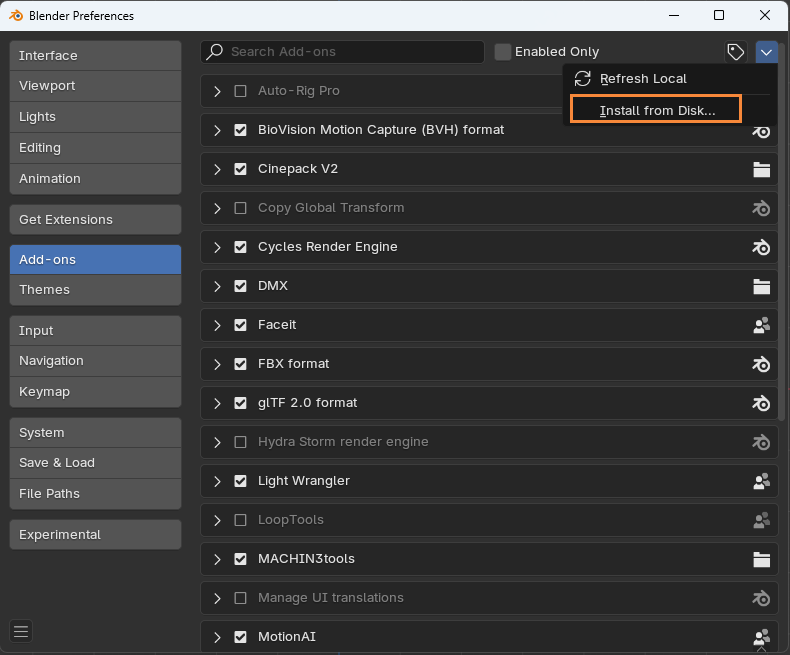
- 4. Enable the Add-on
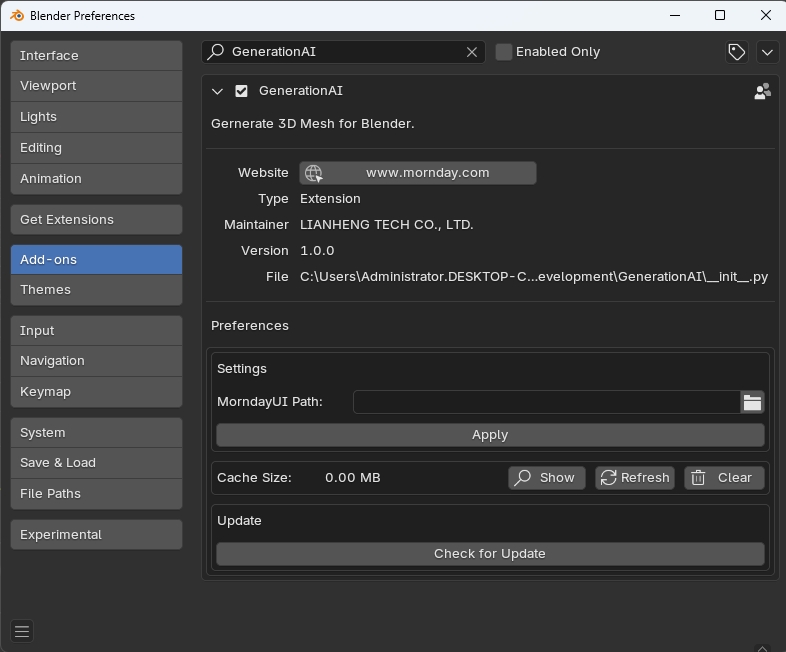
- 5. Open the Generation AI Panel
- Press N on your keyboard or click the small arrow on the right side of the Blender interface to open the sidebar.
- In the sidebar, find and select the Generation AI panel.
Set MorndayUI Settings
- Open Blender -> Edit > Preferences > Add-ons.
- Find Generation AI and configure MorndayUI as needed.
- Settings
- MorndayUI Path: Set the path to your MorndayUI folder.
- Settings

- Click “Apply” bottom.
Update Generation AI
- Open Blender -> Edit > Preferences > Add-ons.
- Find Generation AI -> Check for Update.