Recognize Panel
Utilizes EdgeAI algorithms to detect the content within an image and convert it into a 3D mesh.
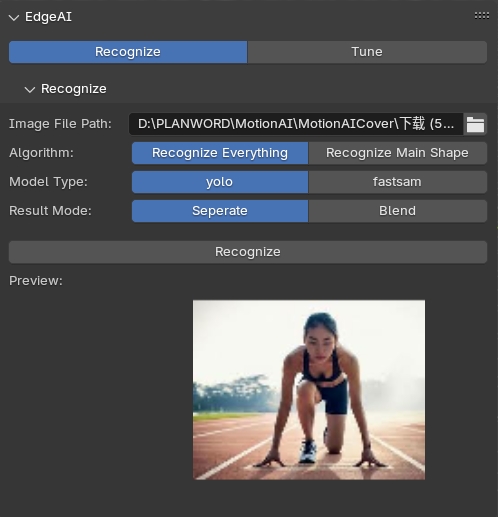
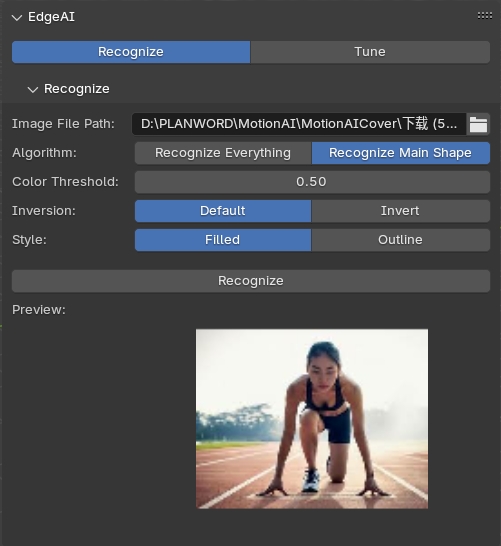
Function
- Recognize Everything
- Model Type: you have two algorithm options
- yolo: Provides fast and accurate detection across various classes
- fastsam: Offers quick segmentation of images into distinct objects with high efficiency.
- Result Mode
- Separate: The algorithm separates the main elements based on the recognized content.
- Blend: Outputs the entire graphic as a single object, based on the algorithm’s recognition of the content.
- Model Type: you have two algorithm options
- Recognize Main Shape
- Color Threshold:This setting adjusts the sensitivity of the color detection, allowing you to define which colors are considered during the recognition process.
- Inversion
- Default: The algorithm processes the image as it is.
- Invert: The algorithm will reverse the colors, which can be useful for specific image types.
- Style
- Filled: Outputs a solid shape based on the recognized areas.
- Outline: Outputs only the contours of the recognized areas.
Tips
- For Color Threshold
A higher threshold is better for simpler images where you want to group similar colors together.
- Maintain Order
The recognized results will be displayed at the world origin. If you are working with multiple images, it’s recommended to move the previously recognized results to the side for better organization.
- Be Patient for Complexity
If your image contains a large number of elements, the recognition process may take some time. Please be patient.
- Customize Your Selection
If you select “Separate” in the Recognize Everything option, the process may generate more elements than you need. You can select the ones you want to keep and delete the rest as needed.
The Tune Panel adjusts the mesh by extruding, separating, and merging.
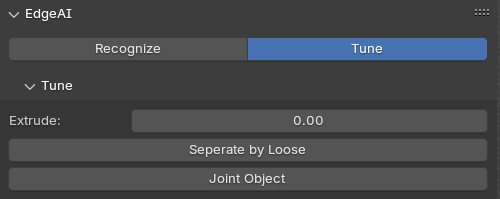
Function
- Extrude:
- Select the mesh you want to extrude.
- Drag the slider to control the extrusion amount.
- Separate By Loose: This option divides the mesh based on loose parts, allowing for finer control over the elements of your model.
- Select the mesh you want to separate.
- Click ‘Separate By Loose‘ to divide the mesh into individual components, allowing for easier editing and manipulation of specific sections as independent elements.
- Joint Object:
- Select the objects you want to join.
- Click ‘Joint Object‘ to combine them into a single mesh, making it easier to manage and edit multiple components as one unified structure.